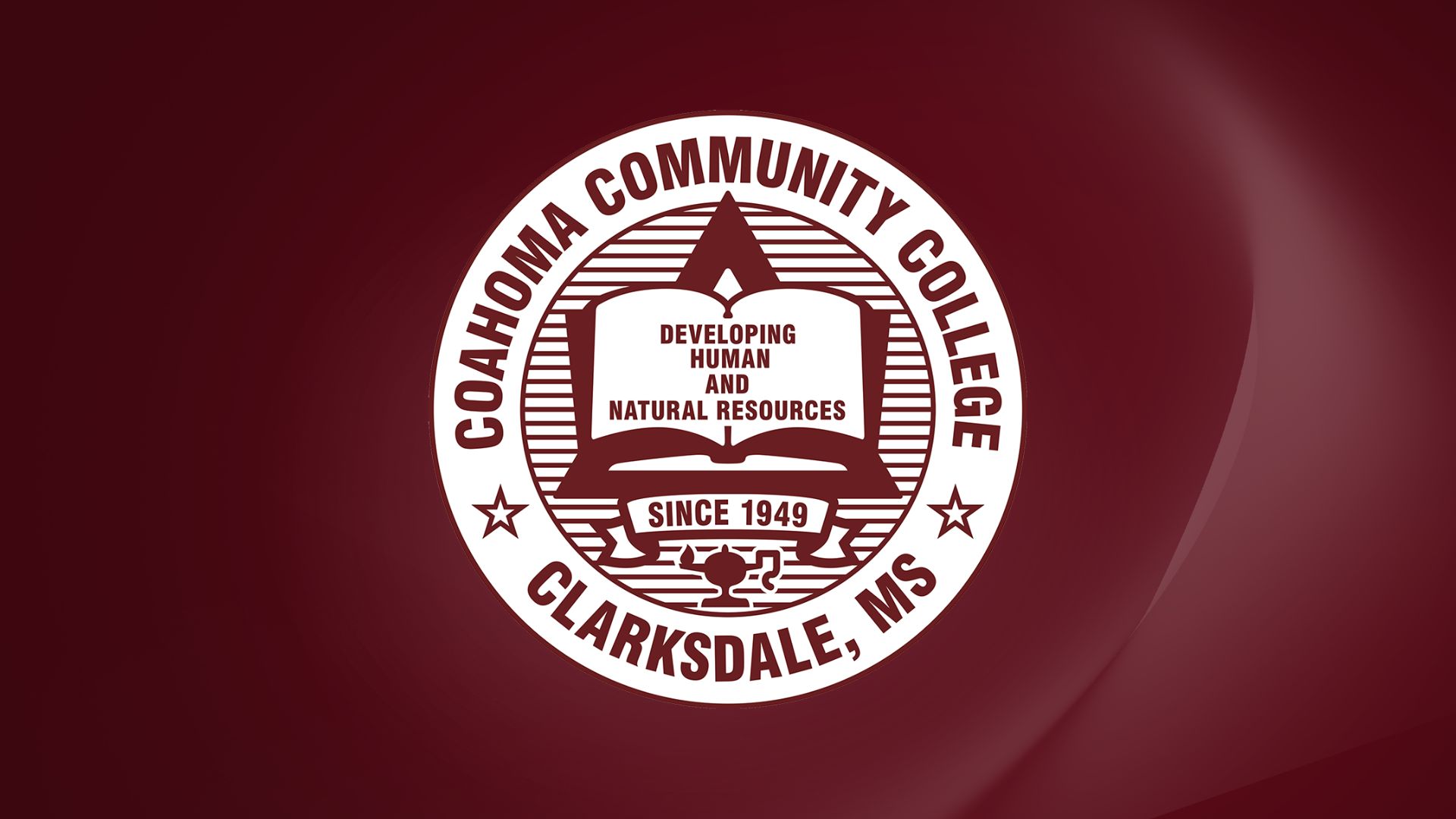Virtual Meeting Backgrounds
How to Add the Backgrounds
Zoom
-
Open Zoom and click the Settings gear (⚙️) in the upper-right corner.
-
Select Background & Effects (or Virtual Background).
-
Click the ‘+’ icon to Add Image or Video.
-
Upload the light or dark college seal background from your computer.
-
Select the background you want to display.
-
(Optional) Check Mirror my video if text appears backward.
Google Meet
-
Before or during a meeting, click the three dots at the bottom right.
-
Select Apply visual effects.
-
Under Backgrounds, click the ‘+’ icon to upload your image.
-
Choose the light or dark version of the college seal background.
-
Close the sidebar to apply.
Microsoft Teams
-
While in a meeting, click More → Effects and Avatars.
-
Select Add new and upload the desired college seal background image.
-
Choose your new background before or during meetings.
Best Practices
-
Use a well-lit space for the best visual quality.
-
Avoid using additional filters or animated backgrounds.
-
Refrain from altering, cropping, or adding logos to the official backgrounds.